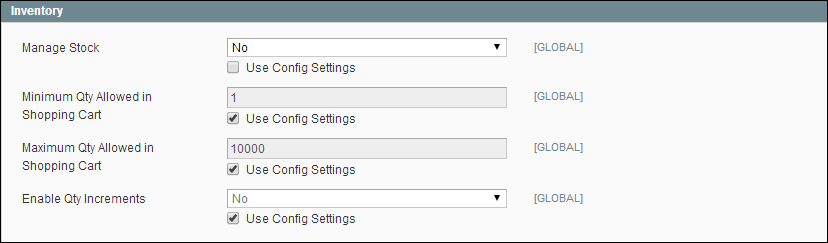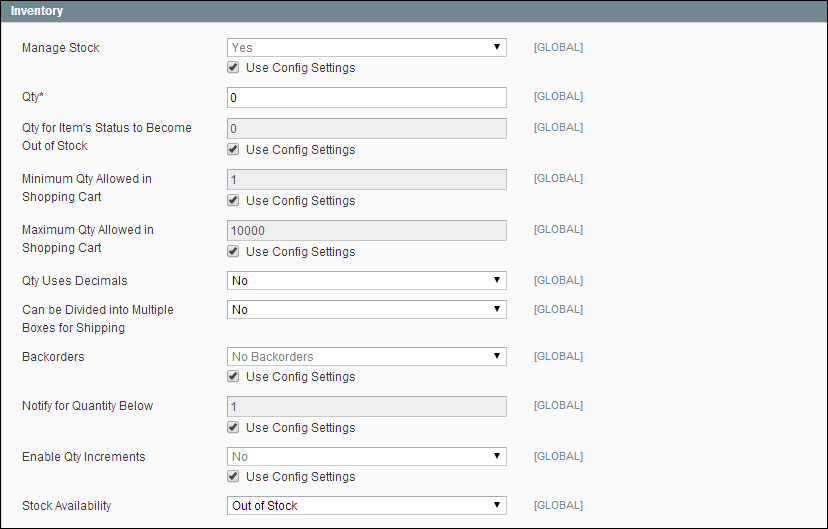Magento 1.x Security Patch Notice
For Magento Open Source 1.5 to 1.9, Magento is providing software security patches through June 2020 to ensure those sites remain secure and compliant. Visit our information page for more details about our software maintenance policy and other considerations for your business.
Managing Stock
Each product in your catalog has both a short and long version of the Inventory options, depending on whether you need to manage inventory for the product. To take full advantage of Magento’s advanced inventory management capabilities, Manage Stock must be enabled.
To set up a simple catalog without stock management, complete the Inventory short form. For full inventory management, complete the long form. The initial values reflect the default Product Stock Options set in the configuration.
Inventory (Short Form)
 To set up a product without stock management:
To set up a product without stock management:
|
1.
|
On the Admin menu, select Catalog > Manage Products. Then, open the product in edit mode. |
|
2.
|
In the panel on the left, under Catalog, select Inventory. Click to expand the Product Stock Options section. |
|
3.
|
To change the default setting of any field, first clear the Use Config Settings checkbox. Then, do the following: |
|
a.
|
Set Manage Stock to “No.” |
|
b.
|
In the Minimum Qty Allowed in Shopping Cart field, enter the minimum quantity of the product that a customer can place into the shopping cart. |
|
c.
|
In the Maximum Qty Allowed in Shopping Cart field, enter the maximum quantity of the product that a customer can place into the shopping cart. |
|
d.
|
If you want to sell this product packaged in multiples, such as a six-pack, set Enable Qty Increments to “Yes.” |
|
4.
|
When complete, click the Save Config button. |
 To set up a product with full inventory control:
To set up a product with full inventory control:
|
1.
|
On the Admin menu, select Catalog > Manage Products. Then, open the product in edit mode. |
|
2.
|
In the panel on the left, under Catalog, select Inventory. Click to expand the Product Stock Options section. |
|
3.
|
If necessary, clear the checkbox below the Manage Stock field. Then, set Manage Stock to “Yes.” |
Inventory (Long Form)
|
4.
|
To change the default setting of any field, first clear the Use Config Settings checkbox. Then, do the following: |
|
a.
|
In the Qty field, type the number of units you currently have in stock. |
|
b.
|
In the Qty For Item’s Status to become Out of Stock field, enter the stock level that indicates the item is considered to be out of stock. |
|
c.
|
In the Minimum Qty Allowed in Shopping Cart field, enter the default maximum quantity of any product that a customer can place into the shopping cart. |
|
d.
|
In the Maximum Qty Allowed in Shopping Cart field, enter the default maximum quantity of any product that a customer can place into the shopping cart. |
|
e.
|
If the quantify of the product is indicated with decimal precision, set Qty Uses Decimals to “Yes.” |
- If the product can be shipped in separate boxes, set Can be divided into Multiple Boxes for Shipping to “Yes.”
|
f.
|
Set Backorders to one of the following: |
-
|
No Backorders
|
Does not accept backorders when product is out of stock.
|
|
Allow Qty Below 0
|
Accepts backorders when the quantity falls below zero.
|
|
Allow Qty Below 0 and Notify Customer
|
Accepts backorders when the quantity falls below zero, but notifies customers that orders can still be placed.
|
|
g.
|
In the Notify for Quantity Below field, enter the stock level that triggers a notification to be sent that a product has fallen below the threshold. |
|
h.
|
If you want to sell product packaged as multiples—such as a six-pack—set Enable Qty Increments to “Yes.” Then in the Qty Increments field, enter the number of products that are packaged together. |
|
i.
|
Set Stock Availability to one of the following: |
-
|
In Stock
|
Makes the product available for purchase.
|
|
Out of Stock
|
Unless Backorders are activated, prevents the product from being available for purchase and removes the listing from the catalog.
|
|
5.
|
When complete, click the Save button. |
-
Field Descriptions
|
Manage Stock
|
Global
|
Determines if you use full inventory control to manage the items in your catalog. Options include:
|
Yes
|
Activates full inventory control to keep track of the number of items currently in stock. (To change the setting, clear the Use Config Settings checkbox and select “Yes.”)
|
|
No
|
Does not keep track of the number of items currently in stock. (This is the default setting.)
|
|
|
Qty
|
Global
|
(Required) The quantity of the item in stock.
|
|
Qty For Item’s Status to become Out of Stock
|
Global
|
Determines the stock level at which a product is considered to be out of stock.
|
|
Minimum Qty Allowed in Shopping Cart
|
Global
|
Determines the minimum amount of this item that is available for purchase. By default, the minimum quantity is set to 1.
|
|
Maximum Qty Allowed in Shopping Cart
|
Global
|
Determines the maximum number of this item that can be purchased in a single order. By default, the maximum quantity is set to 10,000.
|
|
Qty Uses Decimals
|
Global
|
Determines if customers can use a decimal value rather than a whole number when entering the quantity ordered. Options include:
|
Yes
|
Permits values to be entered as decimals, rather than whole numbers, which is suitable for products sold by weight, volume or length.
|
|
No
|
Quantity values must be entered as whole numbers.
|
|
|
Can be divided into Multiple Boxes for Shipping
|
Global
|
Determines if parts of the product can shipped separately. Options include: Yes / No
|
|
Backorders
|
Global
|
Determines how your store manages backorders. A backorder does not change the processing status of the order. Funds are still authorized or captured immediately when the order is placed, regardless of whether the product is in stock. When the product becomes available, it will be shipped. Options include:
|
No Backorders
|
Does not accept backorders when product is out of stock
|
|
Allow Qty Below 0
|
Accepts backorders when the quantity falls below zero.
|
|
Allow Qty Below 0 and Notify Customer
|
Accepts backorders when the quantity falls below zero, but notifies customers that orders can still be placed.
|
|
|
Notify for Quantity Below
|
Global
|
Determines the stock level at which notification is sent that the inventory has fallen below the threshold.
|
|
Enable Qty Increments
|
Global
|
Determines if the product can be sold in quantity increments. Options include: Yes / No
|
|
Qty Increments
|
Global
|
Establishes the number of products that make up a quantity increment.
|
|
Stock Availability
|
Global
|
Determines the current availability of the product. Options include:
|
In Stock
|
Makes the product available for purchase.
|
|
Out of Stock
|
Unless Backorders are activated, prevents the product from being available for purchase and removes the listing from the catalog.
|
|