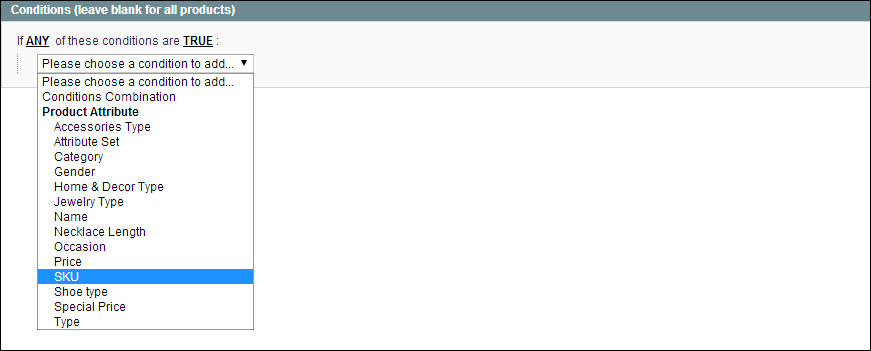Magento 1.x Security Patch Notice
For Magento Open Source 1.5 to 1.9, Magento is providing software security patches through June 2020 to ensure those sites remain secure and compliant. Visit our information page for more details about our software maintenance policy and other considerations for your business.
Price Rule with Multiple SKUs
A single price rule can be applied to multiple SKUs, which makes it possible to create a variety of promotions based on a product, brand, or category. In the following illustration, multiple products are selected for a catalog price rule.
Selecting Multiple SKUs for a Price Rule Condition
To apply a price rule to multiple SKUs:
|
1.
|
On the Admin menu, select Promotions > Catalog Price Rules. |
|
2.
|
Do one of the following: |
- Follow the instructions to create a catalog price rule.
- In the list, click to open the catalog price rule that you want to change.
|
3.
|
In the panel on the left, select Conditions. Then, do the following: |
|
a.
|
In the first line, set the first parameter to “ANY.” |
If ANY of these conditions are TRUE
|
b.
|
If the price rule doesn't have a line for SKU, Click the Add  button at the beginning of the next line. Then, in the list under Product Attribute, select SKU. button at the beginning of the next line. Then, in the list under Product Attribute, select SKU. |
Choose the Condition
|
c.
|
Click the … “more” link to display more options. Then, click the Chooser  button to display the list of available products. button to display the list of available products. |
SKU IS
|
d.
|
In the list, select the checkbox of each product that you want to include. Then, click the Select  button to add the SKUs to the condition. button to add the SKUs to the condition. |
Multiple SKUs Added to Condition
|
4.
|
Complete the rule, including any Actions to be taken when the conditions are met. |
|
5.
|
To apply the rule, click the Save Rule button. |
|
6.
|
When you create a new price rule, it might take an hour or so for it to become available. Allow enough time for it to get into the system. Then, test the rule to make sure that it works correctly. Unless otherwise specified, price rules are automatically processed with other system rules each night. |