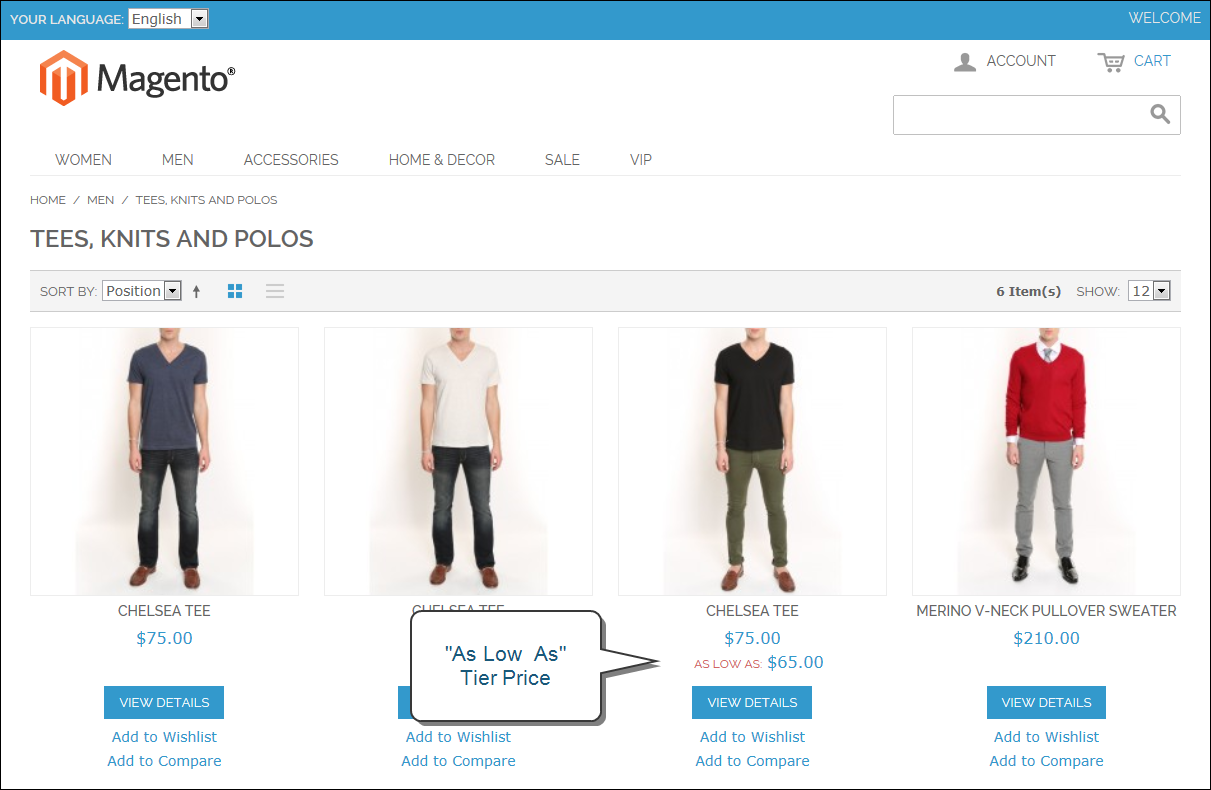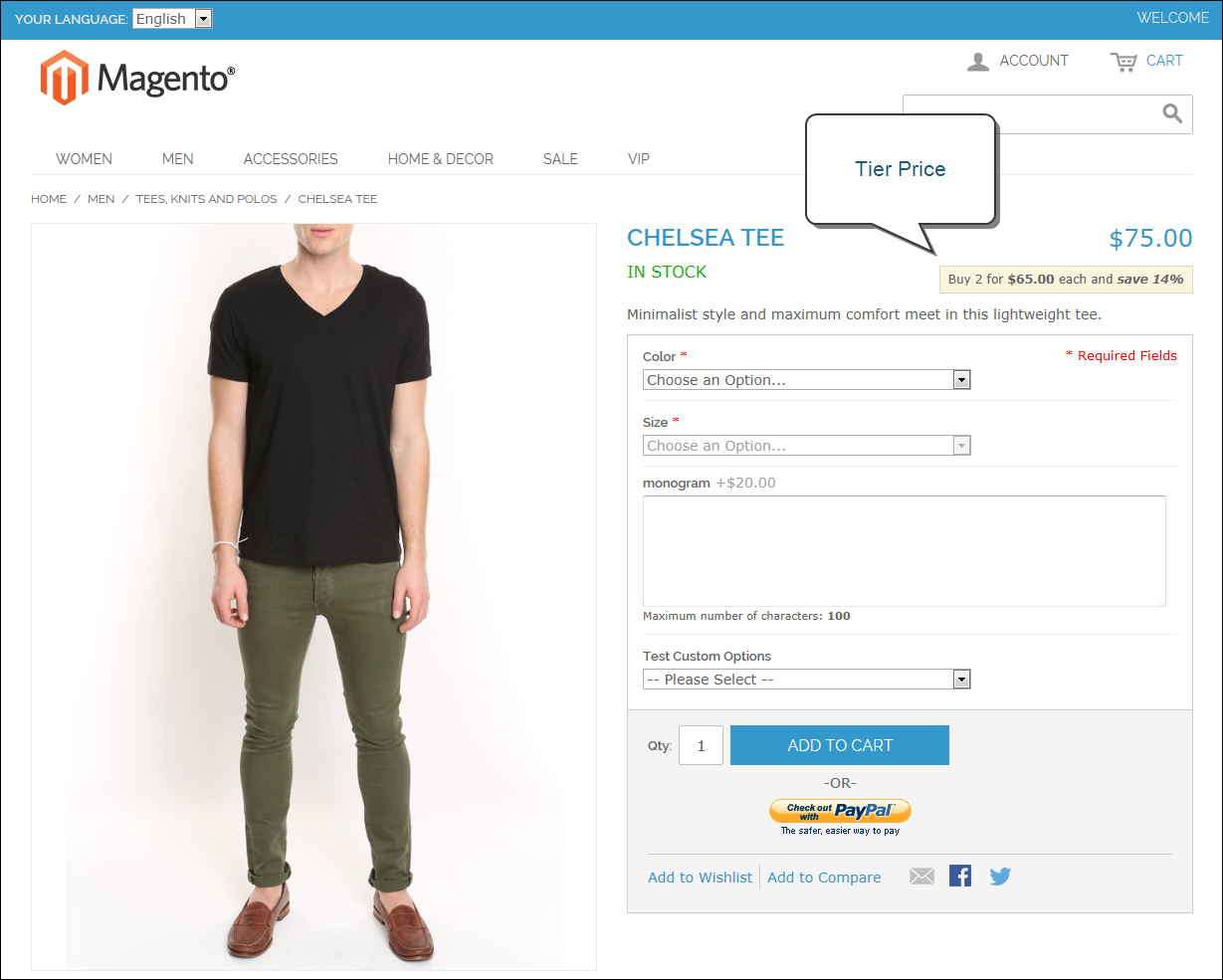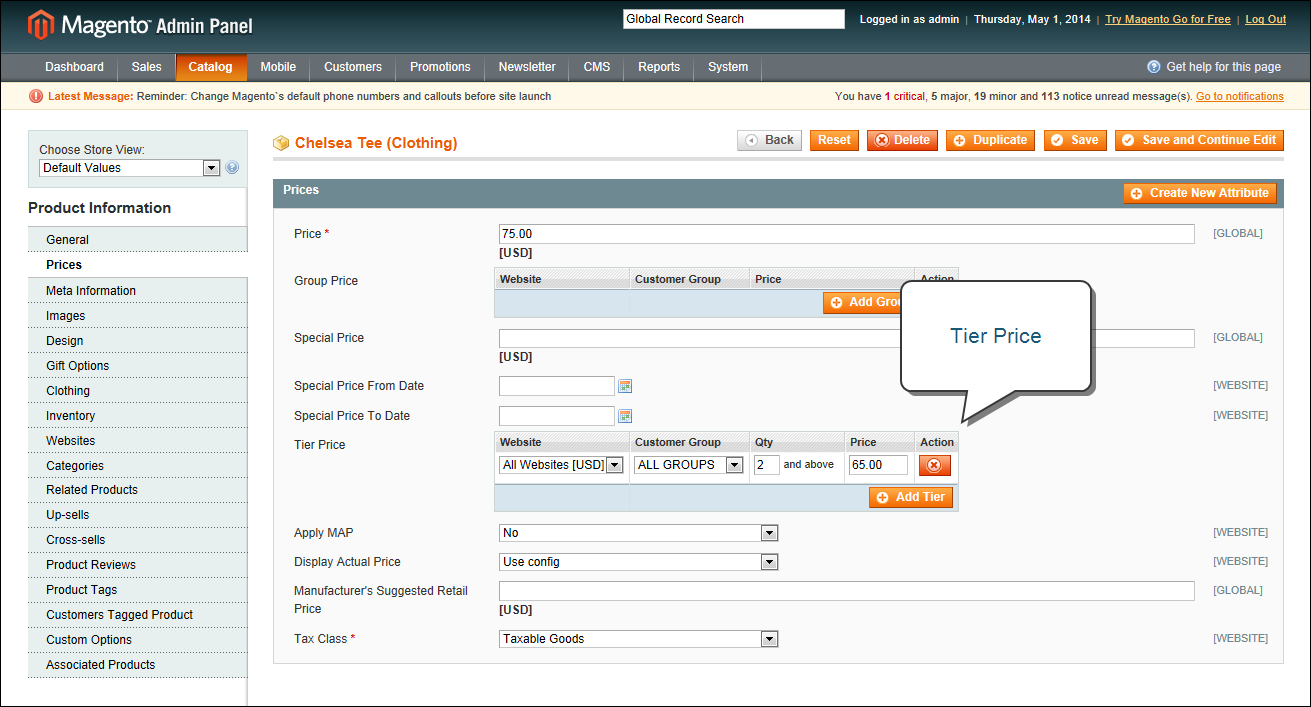Tier Price
Tier pricing lets you offer a quantity discount from the catalog list and product detail pages. The discount can be applied to a specific store view or customer group.
Tier Price “As Low as”
- On the catalog page, the product price includes the words, “As Low As,” followed by the lowest tier price.
- On the product page, the calculated quantity discount has the message:
-
|
Buy 2 for $__._ each and save _%
|
The prices in the storefront take precedence from the highest to the lowest quantity. Therefore, if you have a tier for the quantity 5 and one for the quantity 10 and a customer adds 5, 6, 7, 8 or 9 items to the shopping cart, then the customer gets the discounted price that you specified for the quantity 5 tier. As soon as the customer adds the 10th item, the discounted price specified for the quantity 10 tier supersedes the quantity 5 tier and that discounted price (of 10) applies instead.
Tier Price on Product Page
To display a tier price:
|
1.
|
In the Product Information panel on the left, select Prices. |
|
2.
|
In the Tier Price section, click the Add Tier button. Then, do the following: |
Tier Pricing
|
a.
|
Select the Website to which the tier pricing applies. |
|
b.
|
Select the Customer Group for whom the tier pricing is available. |
To apply a tier to multiple groups, but not all groups, create multiple tiers, each with the same Qty and Price information and select a different customer group for each.
|
c.
|
In the Qty field, enter the quantity that must be ordered to receive the discount. |
|
d.
|
In the Price field, enter the adjusted price of the item. |
|
3.
|
When complete, click the Save button. |
|
4.
|
When you are prompted to update the cache and indexes, follow the instructions in the message at the top of the workspace. |