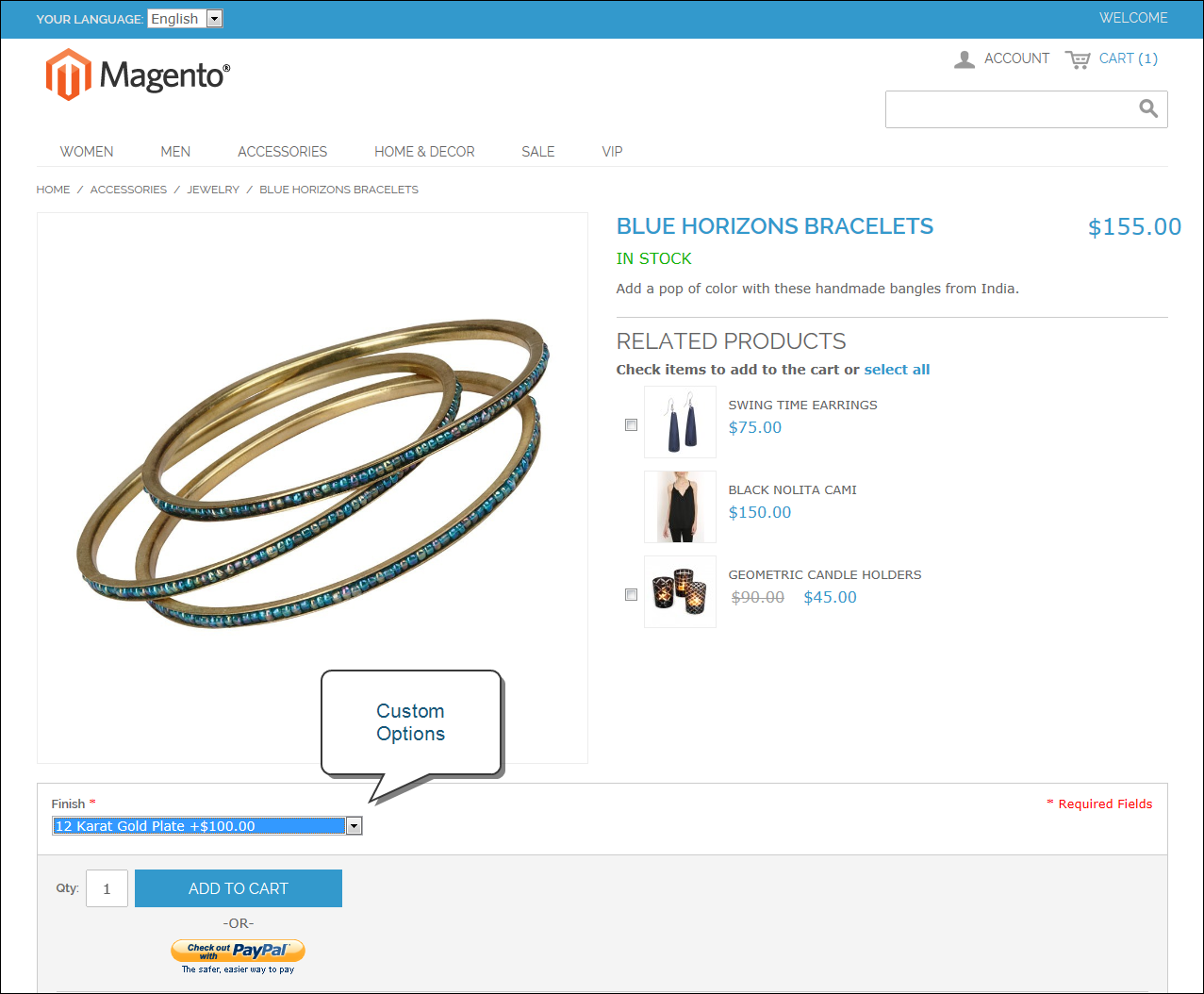Magento 1.x Security Patch Notice
For Magento Open Source 1.5 to 1.9, Magento is providing software security patches through June 2020 to ensure those sites remain secure and compliant. Visit our information page for more details about our software maintenance policy and other considerations for your business.
Custom Options
Custom options are an easy way to offer a selection of product variations that do not rely on attributes. The limitations are that you cannot track inventory based on any variation, and that a product with custom options cannot be used with a configurable, grouped, or bundle product. Custom options are a good solution if your inventory needs are simple.
Custom Options on Product Page
To create custom options:
|
1.
|
On the Admin menu, select Catalog > Manage Products. |
|
2.
|
In the list, open the product record in edit mode. |
|
3.
|
In the panel on the left, select Custom Options. |
|
4.
|
In the upper-right corner, click the Add New Option button. Then, do the following: |
|
a.
|
In the Title field, enter a name for the property. |
|
b.
|
Set the Input Type you want to use for data entry. |
|
c.
|
Set Is Required to “Yes” if the option must be selected before the product can be purchased. |
|
d.
|
In the Sort Order field, enter a number to indicate the order of this item in the list of options. Enter the number 1 to display this option first. |
Custom Options
|
5.
|
Click the Add New Row button. Then, complete the following: |
Add New Row
|
a.
|
In the Title field, enter a name for this option. |
|
b.
|
In the Price field, enter any markup or markdown from the base product price that applies to this option. |
|
c.
|
Set Price Type to one of the following: |
-
|
Fixed
|
The price of the variation differs from the price of the base product by a fixed monetary amount, such as $1.
|
|
Percentage
|
The price of the variation differs from the price of the base product by a percentage, such as 10%.
|
|
d.
|
Enter a SKU for the option. The option SKU is a suffix to the product SKU. |
|
e.
|
In the Sort Order field, enter a number to indicate the order of this item in the list of options. Enter the number 1 to display this option first. |
|
6.
|
When complete, click the Save button. |