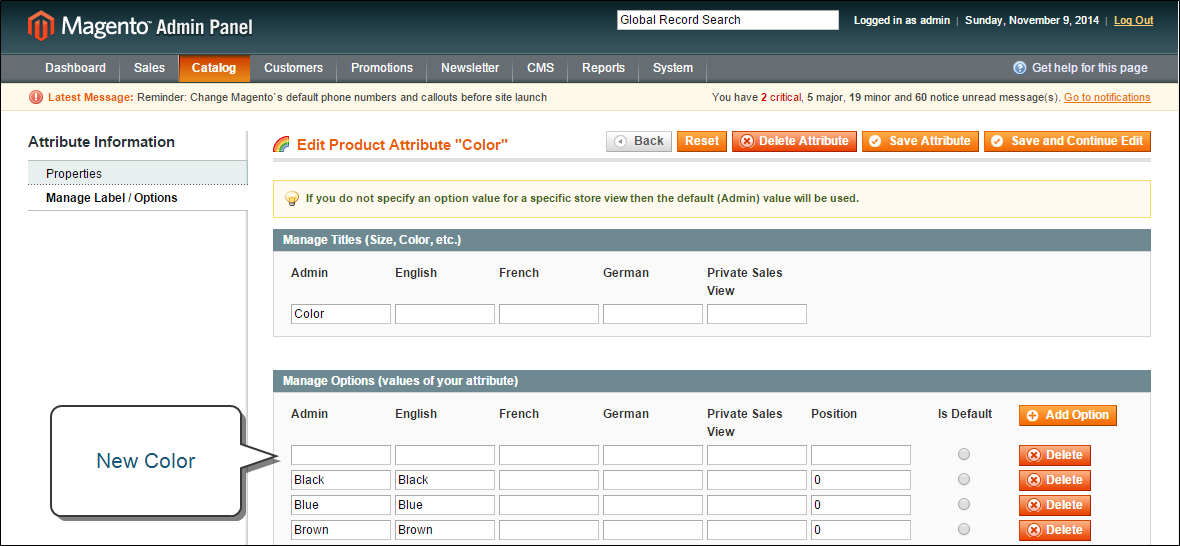Magento 1.x Security Patch Notice
For Magento Open Source 1.5 to 1.9, Magento is providing software security patches through June 2020 to ensure those sites remain secure and compliant. Visit our information page for more details about our software maintenance policy and other considerations for your business.
Adding Swatch Attribute Values
As you add products to your catalog, you will need to update the attribute values that correspond to each swatch. For example, if you sell clothing, you will need to add new colors to the color attribute to match the products. You can add as many values as you need to any attribute that is represented by a swatch. We use color as an example, but the process is the same for any attribute you might use.
Add New Color Value
To add new colors:
|
1.
|
On the Admin menu, select Catalog > Attributes > Manage Attributes. |
|
2.
|
In the list, open the color attribute in edit mode. |
|
3.
|
In the panel on the left, click Manage Label / Options. Then, do the following: |
|
a.
|
In the list under Manage Options, click the Add Option button. |
|
b.
|
Under Admin, enter the names of the color as you want it to appear when working from the Admin. Then, enter the name of the color for each language supported, as you want it to appear in the storefront. |
|
c.
|
To determine the order in which the colors appear, enter a number in the position column. |
|
d.
|
Repeat this process for as many colors as you need. |
|
4.
|
Click the Save Attribute button. |
|
5.
|
When prompted to refresh the cache, click the Cache Management link. Then, refresh any cache that is invalid. |