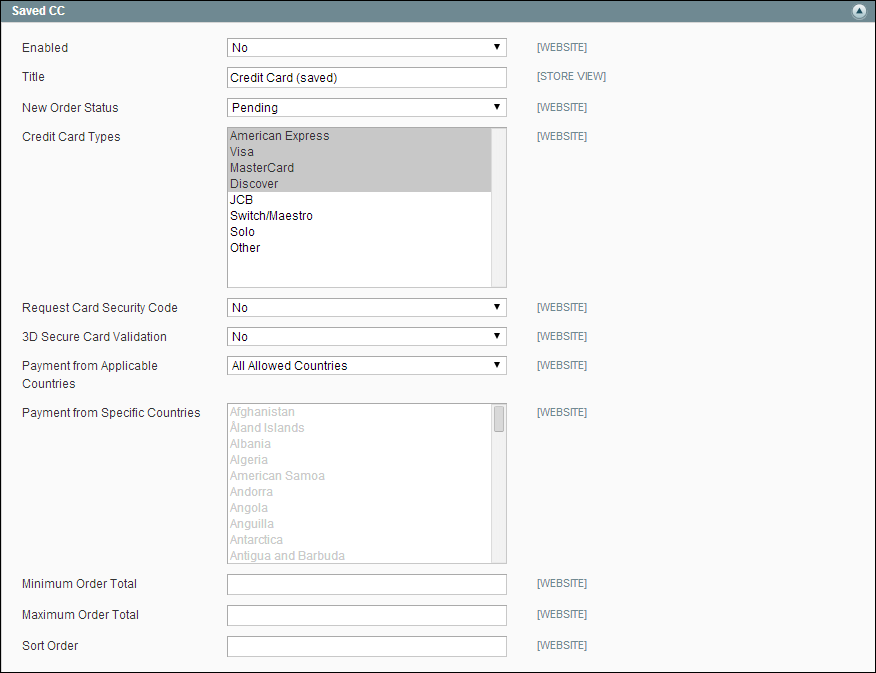Magento 1.x Security Patch Notice
For Magento Open Source 1.5 to 1.9, Magento is providing software security patches through June 2020 to ensure those sites remain secure and compliant. Visit our information page for more details about our software maintenance policy and other considerations for your business.
Saved Credit Cards
Important! Saving customer card data is discouraged unless absolutely necessary. Even though the data is encrypted, being in possession of the data increases your security risk. If you save customer credit card numbers online, your store will be out of compliance with Payment Card Industry (PCI) requirements. As an alternative, consider using a payment method that provides a secure vault for saving customer credit card information.
This option gives you the ability store credit card numbers to process offline. This method is useful when you have a card terminal in a “brick and mortar” store, or have access to a virtual terminal. As with all online payment methods, it is highly recommended that you configure an SSL certificate for your store.
To set up the Saved Credit Cards:
|
1.
|
On the Admin menu, select System > Configuration. Then in the panel on the left under Sales, select Payment Methods. |
|
2.
|
Click to expand the Saved CC section. Then, do the following: |
|
a.
|
To activate the Saved CC payment method, set Enabled to “Yes.” |
|
b.
|
Enter a Title to identify Saved CC as a payment method during checkout. |
|
c.
|
Select the New Order Status to be assigned to all purchases made with Saved CC. The default value is “Pending.” |
|
3.
|
In the Credit Card Types list, select each credit card that you accept for payment by Saved CC. |
|
4.
|
To require customers to enter the three-digit code from the back of the card, set Request Card Security Code to "Yes." |
|
5.
|
If you subscribe to 3D Secure Card Validation, do the following: |
|
a.
|
To activate the service, set 3D Secure Card Validation to "Yes." |
|
b.
|
To be protected from chargeback liability, set Severe 3D Secure Card Validation to "Yes." |
|
c.
|
In the Centinel API URL field, enter the URL provided by CardinalCommerce that is associated with your 3D Secure Card Validation account. |
|
6.
|
Set Payment from Applicable Countries to one of the following: |
-
|
All Allowed Countries
|
Customers from all countries specified in your store configuration can use this payment method.
|
|
Specific Countries
|
After choosing this option, the Payment from Specific Countries list appears. Select each country in the list where customers can make purchases from your store.
|
|
d.
|
Enter the Minimum Order Total and Maximum Order Total to be applied to all transactions. To qualify, the order total must exactly match the minimum or maximum threshold, or fall somewhere in between. |
|
e.
|
Enter a Sort Order number to determine the position of Saved Credit Card in the list of payment methods during checkout. (0 = first, 1 = second, 2 = third, and so on.) |
|
7.
|
When complete, click the Save Config button. |